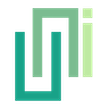OAuth 2.0 with GitHub
Use UniWebView to implement GitHub OAuth 2.0 authentication by setting up the component, handling callbacks, and managing token storage and refresh.
The following guide was last updated in October 2024. Please note that it may become outdated if the provider updates their user interface or workflow.
In this guide, we are using GitHub for demonstration purpose.
We assumed that you have already created a GitHub App to follow this guide. If not yet, please refer to this official guide to create one. We assume you have the following information for the app, and we will use them in this guide:
GitHub App Field Value Client ID Iv1.1234567890abcdef Client Secret 1234567890abcdef1234567890abcdef Callback URL authhub://auth Enable Device Flow false Webhook - Active false Request user authorization (OAuth) during installation false * The values here are only for demonstration purpose. In your implementation, replace them to the actual values of your app.
Adding Component
To get started, adding the UniWebViewAuthenticationFlowGitHub component to any of your game object in the scene. The easiest way is clicking the "Add Component" button in the Inspector, and search for "github":
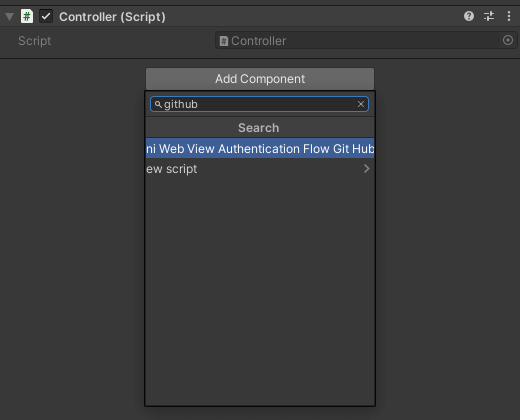
Setting Properties
Next, fill the necessary values of your app to the added UniWebViewAuthenticationFlowGitHub component. In this example, we need to set "Client Id", "Client Secret" and "Callback Url":
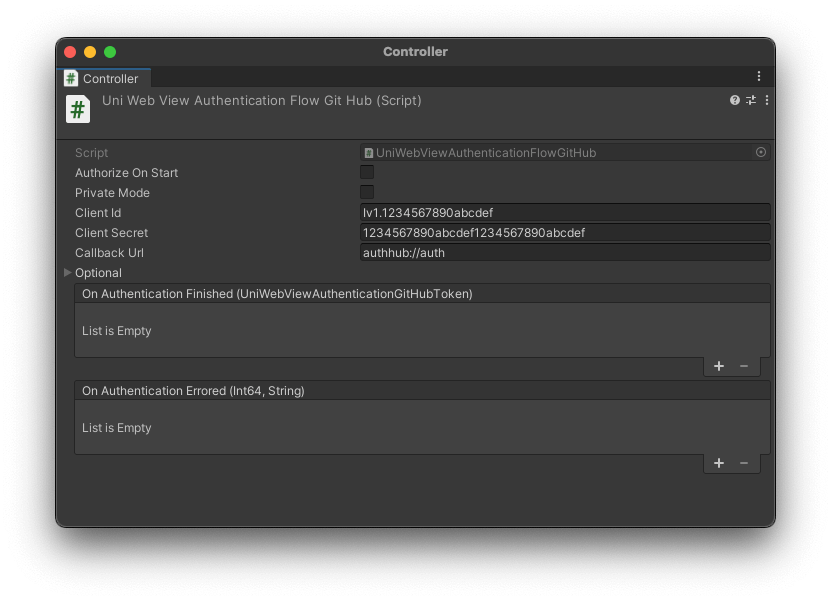
Client Secret
Strictly speaking, the client secret should not be stored on the client side. In the OAuth flow of a native app, we should use PKCE whenever possible to protect the authorization process (UniWebView supports PKCE). However, GitHub’s OAuth does not currently support PKCE, so we still have to use the client secret when exchanging tokens in this guide for the sake of simplicity.
A more secure approach would be to set up your own backend server and use server-to-server communication to obtain the access token. In UniWebView, you can use the Customize Flow to set the entry point for access token exchange to your server, thereby avoiding exposing the client secret in the client-side code.
There are also some other options on the component. Usually it contains some other optional settings for the OAuth provider. For GitHub, you can specify other "Scope" or determine whether to use "State" to validate the callback. For difference service, there are usually different options. Please refer the service provider documentation to know more.
For a built-in supported provider, you always just need to set the top-level properties to get a minimal available setup.
Setting Callback URL
When users log in to the service with their accounts, the service will open the callback URL you set in the app. For OAuth 2.0 in a mobile app, this callback URL usually launches your app. For that works globally in the app, you need to add the callback URL to UniWebView's preference panel.
Open the preference panel (Unity → Preferences) and find "UniWebView" in the side bar. Then, expand the "Auth Callbacks Urls" and add the callback URL (authhub://auth in this example) to the list:
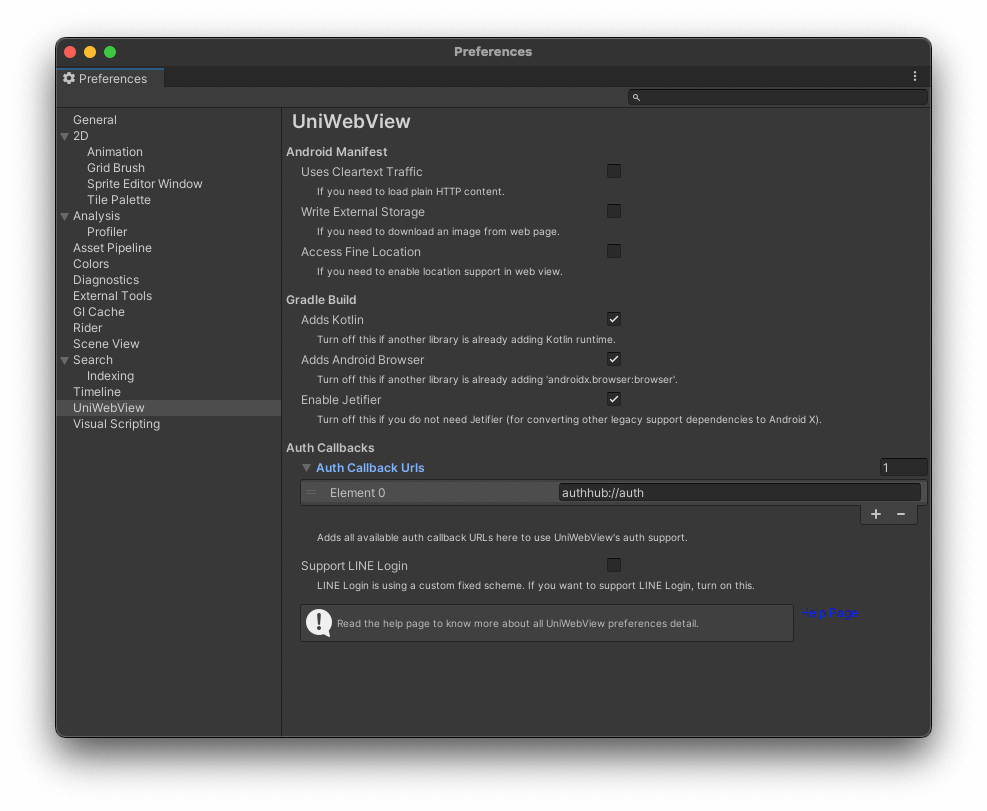
Handling Result
Almost done! Now, you can add a handler to get the result of the authentication flow. It is similar to Unity.UI's button action. You can prepare a method and assign it to the handlers list.
Create an empty game object (Unity Menu, GameObject -> Create Empty) to the scene and rename it as "OAuthHandler". Then add a new component by clicking the "Add Component" button in the Inspector, input "OAuthHandler" and choose "New script":
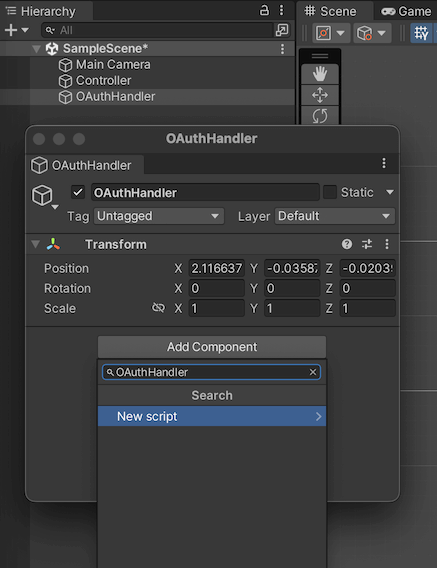
In the new OAuthHandler.cs, add the following code:
public void OnGitHubTokenReceived(UniWebViewAuthenticationGitHubToken token) {
Debug.Log("Token received: " + token.AccessToken);
}
public void OnGitHubAuthError(long errorCode, string errorMessage) {
Debug.Log("Error happened: " + errorCode + " " + errorMessage);
}
At last, go back to the object with UniWebViewAuthenticationFlowGitHub, click the "plus" button. Then, drag the OAuthHandler object to the field and select its related methods:
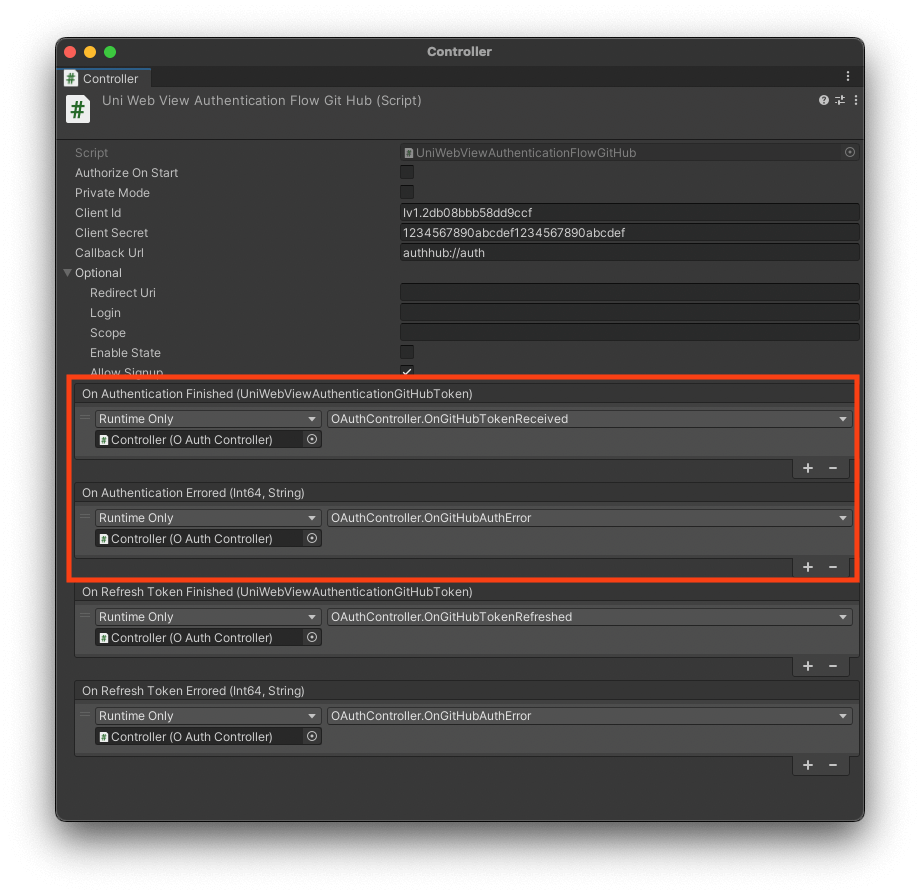
Start Authenticating
Now, you can start the authentication flow by calling StartAuthentication of the UniWebViewAuthenticationFlowGitHub component.
To do that, you first need to have a reference of the UniWebViewAuthenticationFlowGitHub. Add a new script component to the same game object where the UniWebViewAuthenticationFlowGitHub is on. Then in the new added script, add the following code in the Start() method:
void Start() {
var githubFlow = GetComponent<UniWebViewAuthenticationFlowGitHub>();
githubFlow.StartAuthenticationFlow();
}
TIP
Alternative, you can turn on the "Authorize On Start" option in the UniWebViewAuthenticationFlowGitHub component. It provides an easy way if you want to start the authentication flow automatically when the component starts.
The GitHub authentication should work now. By running the scene, a web view will be opened and navigate to the GitHub authorization page. You can now log in with your GitHub account to the GitHub app, and receive a valid access token in OnGitHubTokenReceived callback:
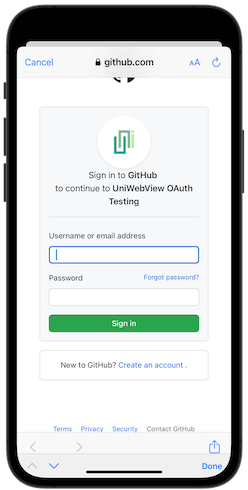
When log in successfully, you can find the following console log with the retrieved access token:
Token received: ${YOUR_ACCESS_TOKEN}
Store & Read the Token
Sometimes, you may want to store the token locally. UniWebView, as a web view component with OAuth support, does not provide any storage for the token. You will need to implement this yourself.
You can read the RawValue string of the token, and store it on the device or on your server. Remember the token is sensitive data, you should not store it in plain text. Usually, it is a good idea to encrypt it before storing it.
There are several ways to encrypt and store a string in Unity, for example, the SecurePlayerPrefs is a good one.
When you need to use the token, you can read the raw string value from the storage and create a new UniWebViewAuthenticationStandardToken object:
var rawValue = // Read the raw value from the storage
var token = new UniWebViewAuthenticationGitHubToken(rawValue);
// Or, if you are using a subclass of UniWebViewAuthenticationStandardToken, use its `Parse` method:
var token = UniWebViewAuthenticationTokenFactory<UniWebViewAuthenticationGitHubToken>.Parse(rawValue);
Refresh Token
If in the token, there is a non-null RefreshToken property, it usually suggests that you can use it to refresh the access token.
In any compatible flow (in this example, the UniWebViewAuthenticationFlowGitHub), there is a StartRefreshTokenFlow method. You can pass the refresh token in, and the flow will try to communicate with the service provider and refresh the token. Similar to the access token authentication flow, the refresh token result will be returned in the callback too.
But instead of setting the methods for "On Authentication Finished" and "On Authentication Errored", this time you need to set "On Refresh Token Finished" and "On Refresh Token Errored":
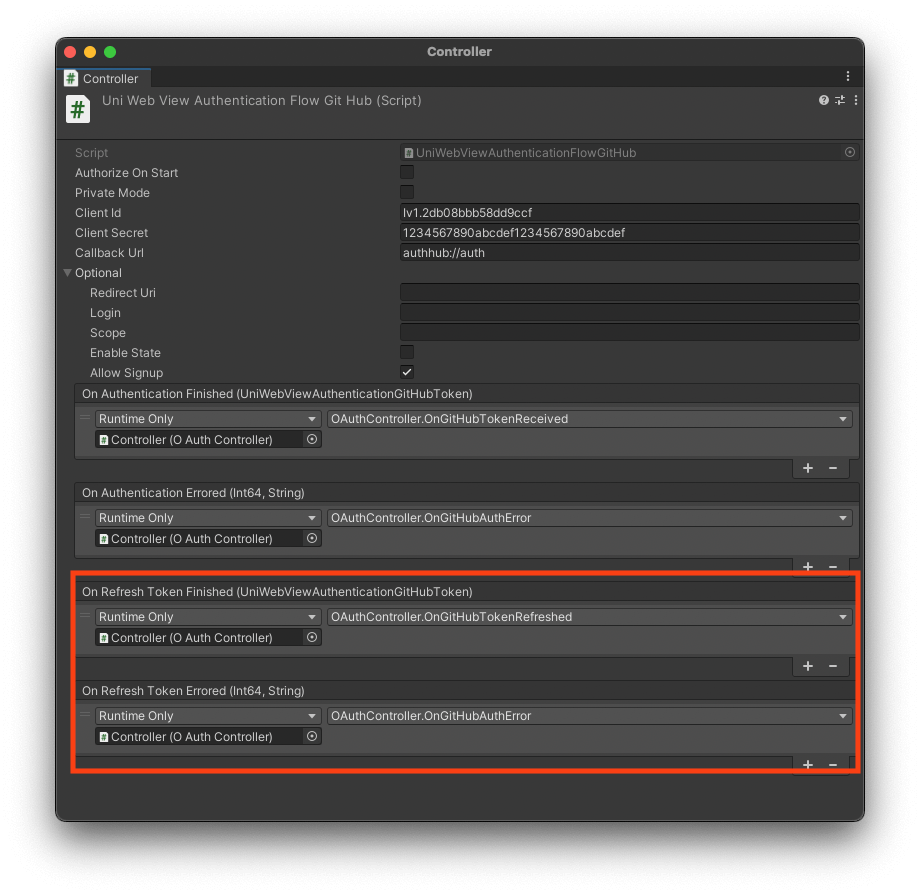
public void OnGitHubTokenRefreshed(UniWebViewAuthenticationGitHubToken token) {
Debug.Log("Token refreshed: " + token.AccessToken);
}
var rawValue = // Read the raw value from the storage
var token = new UniWebViewAuthenticationGitHubToken(rawValue);
if (token.RefreshToken != null) {
githubFlow.StartRefreshTokenFlow(token.RefreshToken);
}