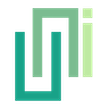Trouble Shooting
UniWebView build errors and runtime crashes can be resolved by adjusting settings in Unity Preferences and performing a clean build.
Android
Building Error
In most cases, it might be some errors saying "duplicate class" when exporting for Android. It happens if you have another package already adding the same package UniWebView requires.
UniWebView mainly needs two packages as dependencies:
- Kotlin standard library (org.jetbrains.kotlin:kotlin-stdlib-jdk7)
- Android X Browser (androidx.browser:browser)
By default, UniWebView will detect the Gradle file and add both automatically.
However, if any other package in your project is already adding the same libraries in an undetectable way (such as embedding them as a part of the library file, or downloading the duplicated package into "Plugins/Android" folder), UniWebView will fail to detect them and add duplicated packages.
Most of the issues can be solved by adjusting the settings under the "UniWebView" section, which in the Unity Preferences panel. Press the "Settings" item in Unity's menu and open it, then follow the instructions below based on the error you have in the Unity console or Android log.

TIP
In almost all cases, it is important to perform a Clean Build after you change the settings. You can find it in the dropdown menu in the "Build Settings" window. 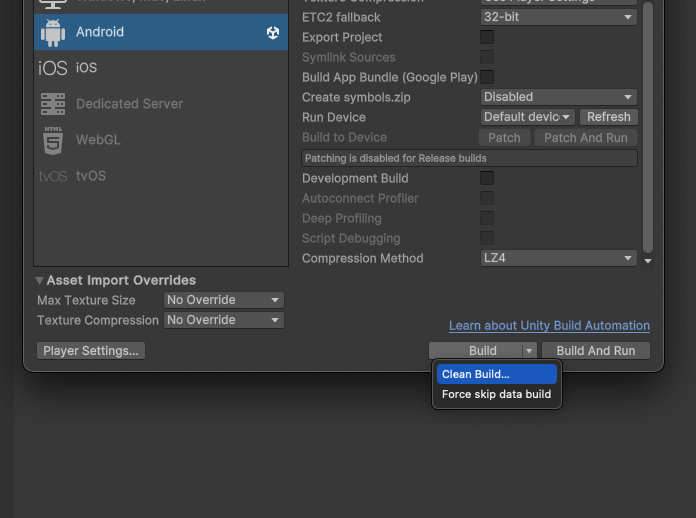
Building Error
"Duplicate class androidx.browser. ... in modules (androidx.browser:browse)"
- Turn off "Adds Android Browser".
- Turn on "Adds Android X Core". (It appears when "Adds Android Browser" is off)
- Perform a Clean Build.
Building Error
"Duplicate class kotlin..."
- Turn off "Adds Kotlin".
- Perform a Clean Build.
Building Error
"Duplicate class android.support.v4.app ..."
- Turn off "Adds Android Browser".
- Turn on "Adds Android X Core". (It appears when "Adds Android Browser" is off)
- Find and remove the legacy support package from your project. Usually it is a jar file containing
android-support-4.0or similar in its name, under your Plugins/Android folder. - Make sure "Enable Jetifier" is enabled. Your packages depending on the legacy support package will be converted to Android X automatically.
- Perform a Clean Build.
Runtime Crash
Crash
"Unable to get provider com.onevcat.uniwebview.UniWebViewFileProvider..." on app launch
- Check if "Adds Android X Core" is enabled (it appears when "Adds Android Browser" is off). If the "Android Browser" is not added, UniWebView will require this package to work.
- Turn on "Adds Android X Core".
- Perform a Clean Build.