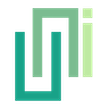Embedded Toolbar
UniWebView's embedded toolbar can be shown, customized in position, text, and colors, and managed through events like OnShouldClose for proper web view handling.
UniWebView contains an embedded toolbar that can be displayed with the web view. In this guide, we will discuss how to use the embedded toolbar and the way it can be customized.
Showing a toolbar
Each UniWebView component contains an EmbeddedToolbar property. You can just call Show() on it to make the toolbar visible:
var webView = webViewGameObject.AddComponent<UniWebView>();
webView.Frame = new Rect(0, 0, Screen.width, Screen.height);
webView.Load("https://uniwebview.com/");
webView.EmbeddedToolbar.Show();
It shows a toolbar with Go Back, Go Forward and Done buttons on both iOS and Android:
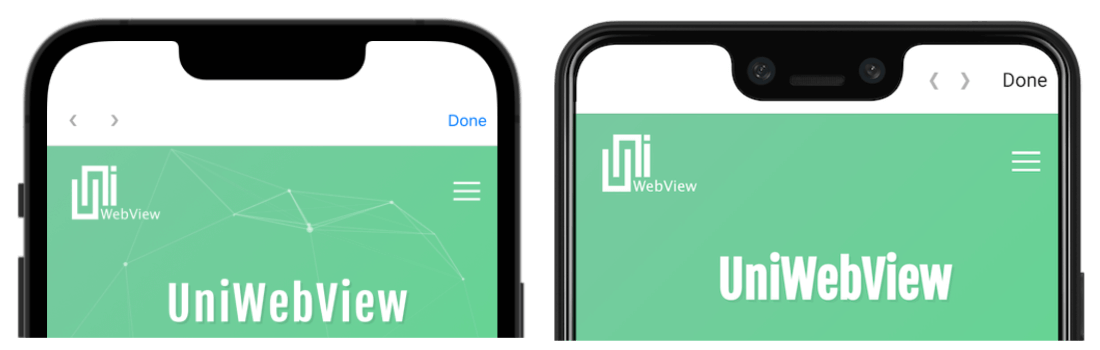
Handling Done Button
Similar to the Clean Work section, if you have a reference for the web view component, you need to clean it in the OnShouldClose event.
public class MyMonoBehaviour : MonoBehaviour {
UniWebView webView
void ShowWebView ()
{
webView = webViewGameObject.AddComponent<UniWebView>();
// ...
webView.OnShouldClose += (view) => {
webView = null;
return true;
};
}
}
OnShouldClose will be triggered when user taps the Done button in the toolbar. If you do not want the user to close it, you can also return a false in OnShouldClose and perform your logic there. In that case, to close the web view, you can just pass the webView reference to the Destroy method:
void CloseWebView() {
Destroy(webView);
webView = null;
}
To know more about the cleaning work and memory management, please refer to the related topic.
Customization
UniWebView provides several ways to customize the style of the toolbar.
Position
webView.EmbeddedToolbar.SetPosition(UniWebViewToolbarPosition.Bottom);
Buttons Text
webView.EmbeddedToolbar.SetGoBackButtonText("后退");
webView.EmbeddedToolbar.SetGoForwardButtonText("前进");
webView.EmbeddedToolbar.SetDoneButtonText("完成");
Title Text
webView.EmbeddedToolbar.SetTitleText("UniWebView");
Colors
webView.EmbeddedToolbar.SetButtonTextColor(Color.white);
webView.EmbeddedToolbar.SetTitleTextColor(Color.white);
webView.EmbeddedToolbar.SetBackgroundColor(new Color(0.0f, 0.59f, 0.34f));
With these customization, we can get the result as below on iOS and Android:

For more about the Embedded Toolbar APIs, check its API reference.