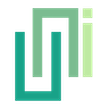Clicking Through
UniWebView enables clicking through transparent web pages to interact with Unity scenes behind.
It is possible to click through the web page and deliver the touch events to the Unity scene behind. This is called "Transparency Clicking Through" in UniWebView. Starting from v6, the implementation is redesigned for reliability on iOS 26 and modern Android systems.
How It Works
UniWebView uses a modern approach for transparency detection. It collaborates with your web page to identify which areas should block touches and which should let them pass through to Unity. By setting the web page background to a transparent color, it can simultaneously display elements from both the web page and Unity, while keeping each of them clickable.
Steps
There are three steps to enable clicking through transparent areas:
1. Enable transparency clicking through
Call SetTransparencyClickingThroughEnabled with true after creating your web view:
webView = gameObject.AddComponent<UniWebView>();
webView.SetTransparencyClickingThroughEnabled(true);
This enables the transparency detection system and injects the necessary JavaScript code into your web page.
2. Mark interactive elements in your web page
In your HTML, add the data-uv-transparency="opaque" attribute to any elements that should block touches to Unity and not allow clicking through (In other words, these mark the web elements you want to interact with.):
<!-- This button will block touches and handle clicks normally -->
<button data-uv-transparency="opaque" onclick="handleClick()">
Interactive Button
</button>
<!-- This div will also block touches in its entire area -->
<div class="toolbar" data-uv-transparency="opaque">
<button onclick="action1()">Tool 1</button>
<button onclick="action2()">Tool 2</button>
</div>
<!-- Elements without the attribute allow clicks to pass through -->
<div class="background">
This area allows clicking through to Unity
</div>
Important: Only elements marked with data-uv-transparency="opaque" will intercept touches. All other areas will be transparent and allow touches to pass through to your Unity scene.
3. (Optional) Prepare transparent web page and web view
Usually, you want to set up your web page with a transparent background:
<body style="background-color: transparent"></body>
And set the web view background to clear:
webView.BackgroundColor = Color.clear;
That allows you to see your Unity scene behind. However, this step is optional; even if your page has a color, elements not marked as opaque can still be clicked through.
Dynamic Content Updates
Normally, the JavaScript injected by UniWebView automatically detects layout changes and scrolling events. However, if your web page content changes dynamically, you should manually refresh the transparency detection:
webView.RefreshTransparencyClickingThroughLayout();
This is useful after:
- Adding or removing DOM elements with JavaScript
- Changing element visibility or styles
- After animations or transitions complete
Complete Example
Here's a complete example showing how to set up transparency clicking through:
public class TransparencyExample : MonoBehaviour
{
UniWebView webView;
public Text statusText;
void Start()
{
SetupWebView();
}
void SetupWebView()
{
// Create web view
webView = gameObject.AddComponent<UniWebView>();
webView.Frame = new Rect(0, 0, Screen.width, Screen.height);
// Enable transparency clicking through
webView.SetTransparencyClickingThroughEnabled(true);
// Make Unity scene visible behind web view
webView.BackgroundColor = Color.clear;
// Handle messages from web page
webView.OnMessageReceived += (view, message) => {
if (message.Path == "button-clicked") {
statusText.text = "Web button clicked!";
} else if (message.Path == "close") {
CloseWebView();
}
};
// Load your web page
webView.Load("https://yourdomain.com/transparent-page.html");
webView.Show();
}
void CloseWebView()
{
if (webView != null) {
Destroy(webView);
webView = null;
}
}
}
And the corresponding HTML page:
<!DOCTYPE html>
<html>
<head>
<style>
body {
background-color: transparent;
margin: 0;
font-family: Arial, sans-serif;
}
.toolbar {
background: rgba(0, 0, 0, 0.8);
padding: 20px;
text-align: center;
}
.btn {
background: #007AFF;
color: white;
border: none;
padding: 12px 24px;
margin: 10px;
border-radius: 8px;
font-size: 16px;
}
</style>
</head>
<body>
<!-- This toolbar will block touches -->
<div class="toolbar" data-uv-transparency="opaque">
<h2 style="color: white; margin-top: 0;">Web Toolbar</h2>
<button class="btn" onclick="buttonClicked()">Web Button</button>
<button class="btn" onclick="closeWebView()">Close</button>
</div>
<!-- This area allows clicking through to Unity -->
<div style="height: 400px; display: flex; align-items: center; justify-content: center;">
<p style="color: rgba(255,255,255,0.7); text-align: center;">
This area is transparent.<br>
Clicks will pass through to Unity UI below.
</p>
</div>
<script>
function buttonClicked() {
window.location = 'uniwebview://button-clicked';
}
function closeWebView() {
window.location = 'uniwebview://close';
}
</script>
</body>
</html>
Conclusion
This transparency clicking through system works on iOS and Android, providing a reliable way to create immersive experiences where web content and Unity UI can coexist seamlessly.