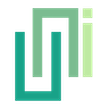Built-in Toolbar
The deprecated built-in toolbar in UniWebView has been replaced by the Embedded Toolbar; use the migration guide to switch.
DEPRECATED
This guide and the built-in toolbar is deprecated.
The built-in toolbar is fully replaced by the Embedded Toolbar. Check and use that instead. If you are using the built-in toolbar, try to check the migration guide and switch to the Embedded Toolbar as soon as possible.
NOTICE
This guide is only for general-purpose web view on iOS. For Safe Browsing Mode, it is always presented with a toolbar, containing navigation controls and the close button.
For the general-purpose web view running on Android, users may choose to use system navigation buttons or gestures.
Show a toolbar
You can display a toolbar containing "Go Back", "Go Forward" and "Done" buttons on iOS. It makes easier if you want to have a way to navigate between pages or close it. By default, the toolbar presents at the top or bottom of the screen, with an iOS system toolbar:
webView.SetShowToolbar(
true, // Show or hide? true = show
false, // With animation? false = no animation
true, // Is it on top? true = top
true, // Should adjust insets? true = avoid overlapping to web view
);
It gives you a nice-looking toolbar:
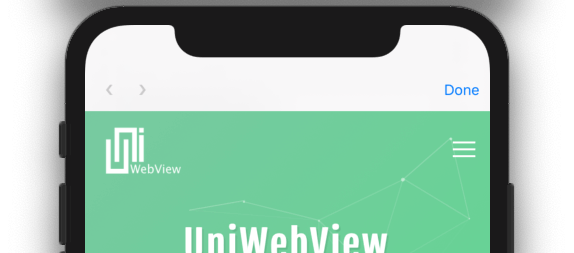
Customization
Buttons Text
The text of all buttons are customizable:
webView.SetToolbarGoBackButtonText("后退");
webView.SetToolbarGoForwardButtonText("前进");
webView.SetToolbarDoneButtonText("完成");
Tint Color and Text Color
The background color and text color is also customizable, with an opaque color:
webView.SetToolbarTintColor(new Color(0.0f, 0.59f, 0.34f));
webView.SetToolbarTextColor(Color.white);
You finally get this after these customizations: