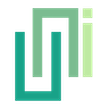Migration Guide (v4 to v5)
To migrate from UniWebView 4 to 5, remove old files, install the new version, replace deprecated methods, and explore new features like the embedded toolbar and OAuth 2.0 support.
Upgrade Pricing
If you have purchased UniWebView 4 before, we offer an upgrading discount.
For users:
- Purchased from our Gumroad Store - Submit a ticket with your purchasing Email and we will send a coupon back.
- Purchased from Unity Asset Store - Sign in to Asset Store and visit our product page to find the Upgrade Price.
Overview
Most part of UniWebView 5 is compatible with UniWebView 4. In most cases, migrating to the new version just takes several minutes. You can do it with very little (if not no) efforts. You need to:
- Remove UniWebView 4 from your project.
- Install UniWebView 5.
- Replace deprecated methods with new ones.
- Check if new features can do better jobs.
Let's start!
WARNING
Before you start the migration, we strongly suggest that you should backup your project. If you are already using a version control system (like git), you should be all fine!
Removing UniWebView 4
First we suggest remove UniWebView 4 from your project. Remove these files/folders (and the related ".meta" files if any) from your project:
- "Assets/UniWebView" folder
- "Assets/Plugins/Android/UniWebView.aar"
- "Assets/Plugins/iOS/libUniWebView.a"
- "Assets/Plugins/UniWebView.bundle"
It is assumed that you didn't move these files to another location. If you did that, remove the corresponding folders and files.
Installing UniWebView 5
Now, you have completely removed UniWebView 4 from you project. Please make sure that you no longer have a "UniWebView" folder in "Assets". Then follow the Installation Guide to integrate UniWebView 5 into your project.
Deprecated Methods
In UniWebView, the old built-in toolbar (iOS only) is deprecated and will be removed in the future. Although the code will still work for a while, we suggest you to use the new embedded toolbar instead. The new toolbar works for both iOS and Android, and is more flexible and customizable. If you are using any of these methods of UniWebView in your project, consider to replace them with the new ones:
| Deprecated | New |
|---|---|
| webView.SetShowToolbar | webView.EmbeddedToolbar.Show |
| webView.SetToolbarDoneButtonText | webView.EmbeddedToolbar.SetDoneButtonText |
| webView.SetToolbarGoBackButtonText | webView.EmbeddedToolbar.SetGoBackButtonText |
| webView.SetToolbarGoForwardButtonText | webView.EmbeddedToolbar.SetGoForwardButtonText |
| webView.SetShowToolbarNavigationButtons | webView.EmbeddedToolbar.ShowNavigationButtons |
| webView.SetToolbarTintColor | webView.EmbeddedToolbar.SetButtonTextColor |
| webView.SetToolbarTextColor | webView.EmbeddedToolbar.SetButtonTextColor |
There are also some new methods in the new EmbeddedToolbar class. You can check them in the Embedded Toolbar guide for more information.
Checking New Features
The most noticeable change in UniWebView 5 is the new built-in OAuth 2.0 support. If you are using OAuth 2 in your project, regardless of using UniWebView to perform the user login or another plugin, now it is possible to use a "UniWebViewAuthenticationFlow" prefab to simplify the work. UniWebView provides the out-of-box level support for most popular OAuth 2.0 providers. If you need to support a new provider, you can also create your own auth flow. To get started, read the OAuth 2.0 Support Guide.
For other features and fixes in new versions of UniWebView v5, please check the Release Notes.