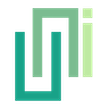Migration Guide (v3 to v4)
To migrate from UniWebView 3 to 4, remove old files, install the new version, replace deprecated methods like SetImmersiveModeEnabled and OnKeyCodeReceived, and consider using new features like Safe Browsing Mode.
Upgrade Pricing
If you have purchased UniWebView 3 before, we offer an upgrading discount.
For users:
- Purchased from our Gumroad Store - Submit a ticket with your purchasing Email and we will send a coupon back.
- Purchased from Unity Asset Store - Sign in to Asset Store and visit our product page to find the Upgrade Price.
Overview
Most part of UniWebView 4 is compatible with UniWebView 3. In most cases, migrating to the new version just takes several minutes. You can do it with very little (if not no) efforts. You need to:
- Remove UniWebView 3 from your project.
- Install UniWebView 4.
- Replace deprecated methods with new ones.
- Check if new features can do better jobs.
Let's start!
WARNING
Before you start the migration, we strongly suggest that you should backup your project. If you are already using a version control system (like git), you should be all fine!
Removing UniWebView 3
First we suggest remove UniWebView 3 from your project. Remove these files/folders (and the related ".meta" files if any) from your project:
- "Assets/UniWebView" folder
- "Assets/Plugins/Android/UniWebView.aar"
- "Assets/Plugins/iOS/libUniWebView.a"
- "Assets/Plugins/UniWebView.bundle"
It is assumed that you didn't move these files to another location. If you did that, remove the corresponding folders and files.
If you have ever modified your "AndroidManifest.xml" file under "Assets/Plugins/Android" folder, we also suggest you restore the changes related to UniWebView. The latest UniWebView 4 can configure the project with a post-build script, so manual modification is not recommended any more.
Installing UniWebView 4
Now, you have completely removed UniWebView 3 from you project. Please make sure that you no longer have a "UniWebView" folder in "Assets". Then follow the Installation Guide to integrate UniWebView 4 into your project.
Deprecated Methods
The methods below are deprecated and not functional from UniWebView 4. Please find a replacement or remove it from your code if you are using them:
SetImmersiveModeEnabled
UniWebView 4 on Android changed its way of adding itself to Unity scene. Now it respects Unity's setting of immersive mode. It means SetImmersiveModeEnabled is no longer needed anymore. If you want to show the web view with navigation bar visible on Android, disable the immersive mode.
OnKeyCodeReceived
UniWebView 4 on Android now does not inject system touch event to handle user interaction. That means you can keep receiving key code events even with a web view being shown. Now the OnKeyCodeReceived event is never raised. To inspect a key code, check the Input.GetKeyUp in Update instead:
// DON'T DO IT.
// webView.OnKeyCodeReceived += (view, keyCode) => {
// if (keyCode == 4) {
// Debug.Log("Back Button was clicked.");
// }
// };
// Check Input in Update():
void Update() {
if (Input.GetKeyUp(KeyCode.Escape)) {
Debug.Log("Back Button was clicked.");
}
}
Checking New Features
UniWebView 4 introduces a bunch of new features. Check the Version Highlight guide for more details. Among them, the most noticeable addition is the Safe Browsing Mode. Maybe it is a better way to show your web content to your users, in a cleaner and safer way.
As the final step of the migration, we suggest you judge whether it is a good idea for your project to adopt to the latest new features. However, even you choose to keep using your current implementation, you can still get benefits from the upgrading, which contains quite a few fixes as well as performance improvement.