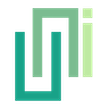UniWebViewEmbeddedToolbar
Summary
Represents the embedded toolbar in a web view.
You do not create an instance of this class directly. Instead, use the EmbeddedWebView property in UniWebView to get the current embedded toolbar in the web view and interact with it.
The embedded toolbar of a web view expands its width to match the web view's frame width. It is displayed at either top or bottom of the web view, based on the setting received through SetPosition. By default, the toolbar contains a main title, a back button, a forward button and a done button to close the web view. You can use methods in this class to customize the toolbar to match your app's style.
Methods Summary
Sets the position of the embedded toolbar. | |
Sets the maximum height of the toolbar. | |
Shows the toolbar. | |
Hides the toolbar. | |
Sets the text of the done button. | |
Sets the text of the back button. | |
Sets the text of the forward button. | |
Sets the text of toolbar title. | |
Sets the background color of the toolbar. | |
Sets the buttons color of the toolbar. | |
Sets the text color of the toolbar title. | |
Hides the navigation buttons on the toolbar. | |
Shows the navigation buttons on the toolbar. |
Methods
Sets the position of the embedded toolbar. You can put the toolbar at either top or bottom of your web view.
The default position is Top.
- UniWebViewToolbarPosition position
The desired position of the toolbar.
Example
// Sets the web view shows the toolbar at the bottom.
webView.EmbeddedToolbar.SetPosition(UniWebViewToolbarPosition.Bottom);
webView.EmbeddedToolbar.Show();
Sets the maximum height of the toolbar. If the specified height is smaller than the toolbar's standard height, the toolbar will be resized to this height. Otherwise, the standard height will be used.
This method only works on iOS and Android. On macOS Unity Editor, the toolbar will always be displayed in the window's title bar and the height is fixed.
- float height
The maximum height value.
Shows the toolbar.
Example
webView.EmbeddedToolbar.Show();
Hides the toolbar.
Example
webView.EmbeddedToolbar.Hide();
Sets the text of the done button.
The default text is "Done".
- string text
The desired text to display as the done button.
Example
webView.EmbeddedToolbar.SetDoneButtonText("关闭");
Sets the text of the back button.
The default text is "❮" ("❮").
- string text
The desired text to display as the back button.
Example
webView.EmbeddedToolbar.SetDoneButtonText("返回");
Sets the text of the forward button.
The default text is "❯" ("❯").
- string text
The desired text to display as the forward button.
Example
webView.EmbeddedToolbar.SetDoneButtonText("前进");
Sets the text of toolbar title.
The default is empty. The space is limited, setting a long text as title might not fit in the space.
- string text
The desired text to display as the title in the toolbar.
Example
webView.EmbeddedToolbar.SetDoneButtonText("My Game");
Sets the background color of the toolbar.
- Color color
The desired color of toolbar's background.
Example
webView.EmbeddedToolbar.SetBackgroundColor(Color.yellow);
Sets the buttons color of the toolbar.
This color affects the back, forward and done button.
- Color color
The desired color of toolbar's buttons.
Example
webView.EmbeddedToolbar.SetButtonTextColor(Color.red);
Sets the text color of the toolbar title.
- Color color
The desired color of the toolbar's title.
Example
webView.EmbeddedToolbar.SetTitleTextColor(Color.blue);
Hides the navigation buttons on the toolbar.
When called, the back button and forward button will not be shown. By default, the navigation buttons are shown.
Example
// Do not show the navigation buttons (go back and go forward).
webView.EmbeddedToolbar.HideNavigationButtons();
Shows the navigation buttons on the toolbar.
When called, the back button and forward button will be shown. By default, the navigation buttons are shown.